
SMM Store Script - Documentation Guide
Overview #back to top
SmartStore – SMM Store Script is an online social media marketing tool (web application) that allows and helps allows you to create SMM Store and start resell SMM services. You can provide quality and cheap SMM Services to your customers, they can buy all packages or services like Facebook likes, Instagram followers, Twitter followers, Youtube Viewers and many more using your the panel.
You can manage all orders, payments, Packages inside the admin area. Only need to connect SMM providers, process with your orders automatically.
Features
You can preview it from here: https://cutt.ly/QesPy8e
SMM Provider lists #back to top
We offer some smm provider for your panel if you want to resell.
1. MOMO panel
2. VINA SMM
3. HQ SmartPanel
Requirements #back to top
Before installing SmartPanel, please make sure following PHP requirements and extensions are installed and enabled on your server:
| Server | Apache/Nginx |
| PHP version | PHP 8.1 or higher is required |
| allow_url_fopen | allow_url_fopen=On (php.ini file) |
| PHP cURL | Required. (Curl Library, Curl_init Function and Curl_exec) |
| PHP OpenSSL | Required. (For secure data encryption.) |
| PHP PDO | Required. (To create secure connection to MySQL server) |
| Cronjobs | Required (The cronjobs must be configured for publising scheduled posts.) |
| Zip | PHP zip extension is required (for updating, installing etc) |
| Set the writable permission For Directory Folder | Required. Please make sure you have set the writable permission on this folders |
| Mod Rewrite Enabled | Required |
| Mbstring PHP Extension | Required |
How to Install#back to top
Step-by-step guides to set up this script on your web application. Please read the following guide carefully.
- Step 1 - Upload and Extract a Zip Archive
Upload the installed zip archive to your web hosting. And then extract all files
- Step 2 - Go to installation page
Open your browser and go to installation page. (In this case, this is
www.yourdomain.com) - Step 3 - Fill out all the requested informations.
After redirecting to installation page, you have to fill the form with all the requested informations (database name, purchase code, admin account details...etc)
- Step 4 - Finish Installation
Click Finish Button after filling all the requested informations on the step 3. You will see successfully message after few seconds, if everything is exactly.
How to video
How to Update #back to top
Step-by-step guides to upgrade to the latest version for SmartStore on your web application. Please read the following guide carefully:
- Step 1: Go to Modules page and Click Upgrade to version XX button.
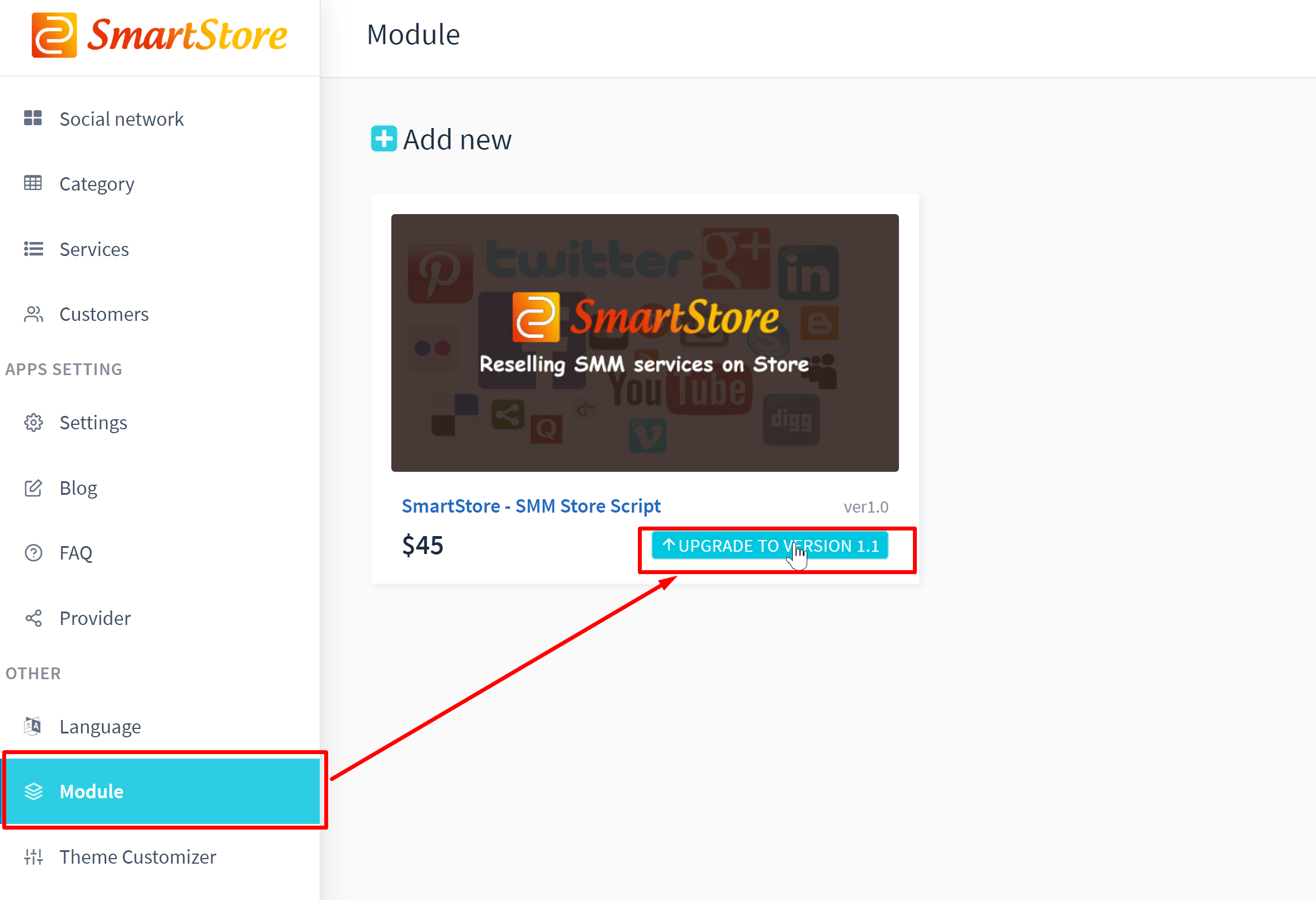
- Step 2: Finish Upgrading Process. If every thing is ok, you will see successfully message OK after few seconds and displays Purchased button instead of Upgrade to version XX button.
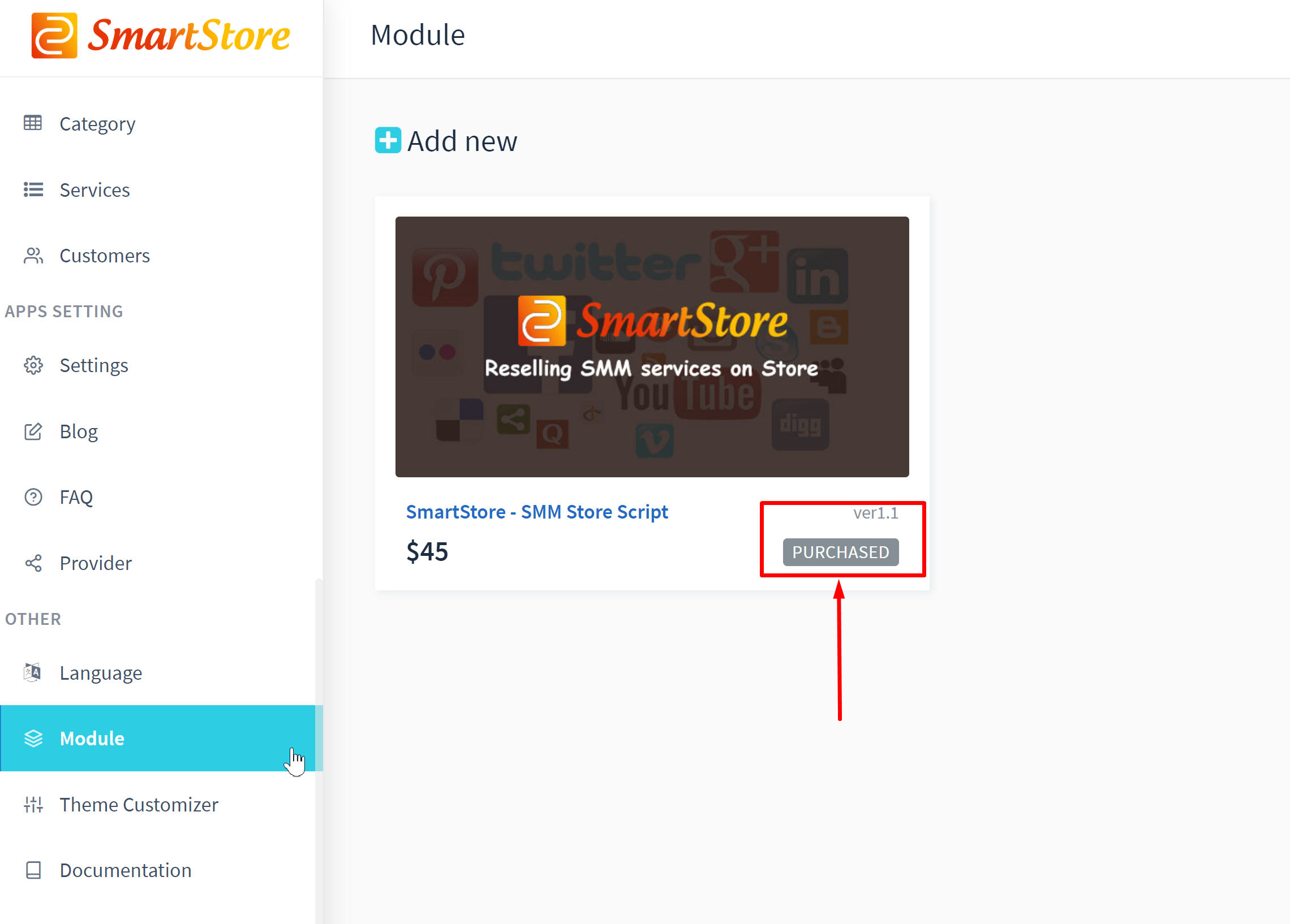
How to Install New Module #back to top
Guide Steps: When you have a new module (purchase code) for SmartStore steps by steps follow this documentation guide carefully
- Step 1: Go to Other Area/Module and Click Add New button.
- Step 2: Fill out module's purchase code on new PopUp page and then click Submit button.
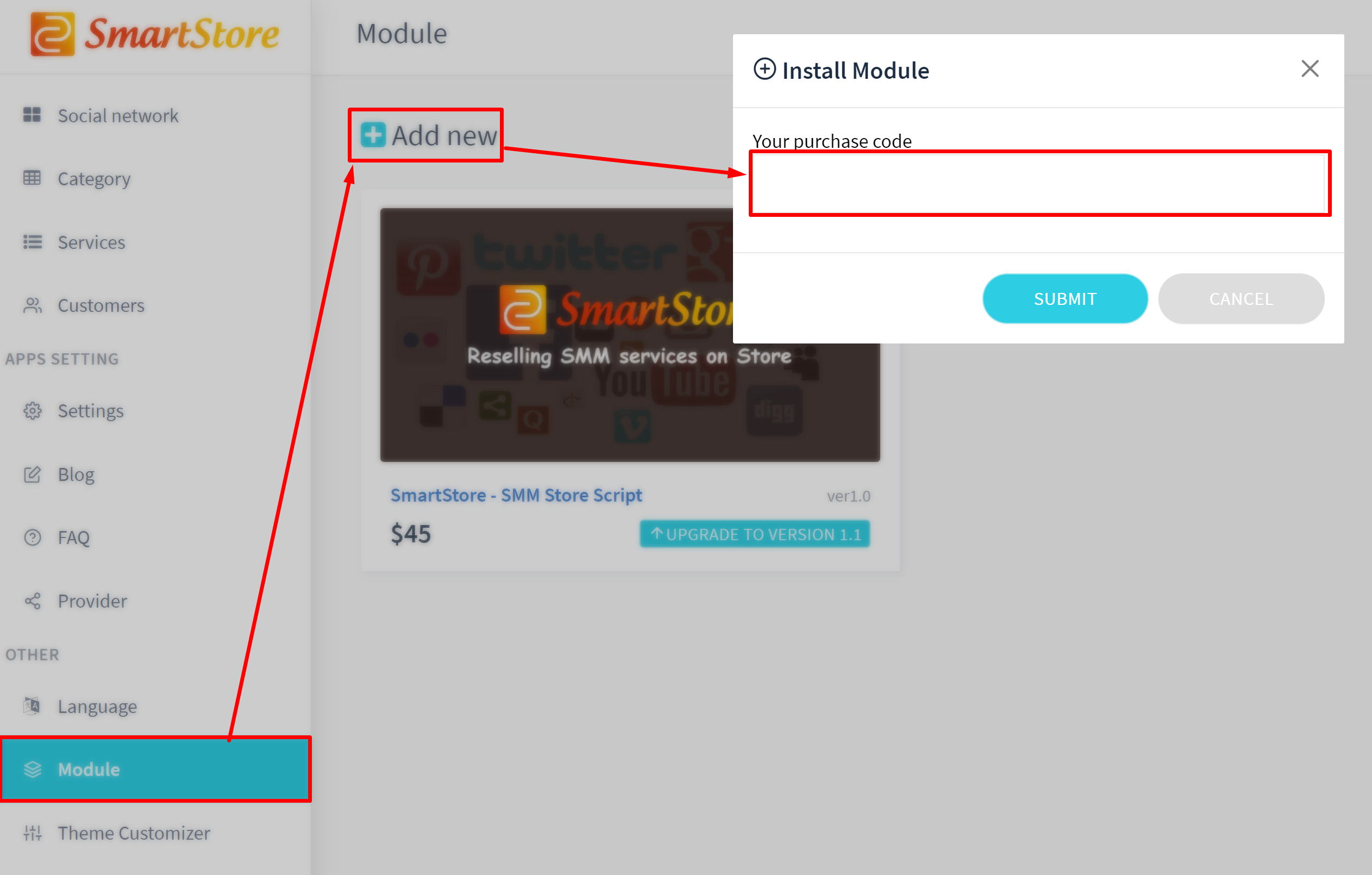
- Step 3: Finish Installation. You will see successfully message and new module will be installed successfully, if everything is exactly.
- Step 4: Check status of Module.
How to add cronjobs #back to top
To be able to send order, order status. Cron task must be configured on your hosting. In cpanel, you should click Cron task and fill this command at the command filed:
Cronjob for main SmartStore script:
curl http://yourdomain.com/cron/order >/dev/null 2>&1
curl http://yourdomain.com/cron/status >/dev/null 2>&1
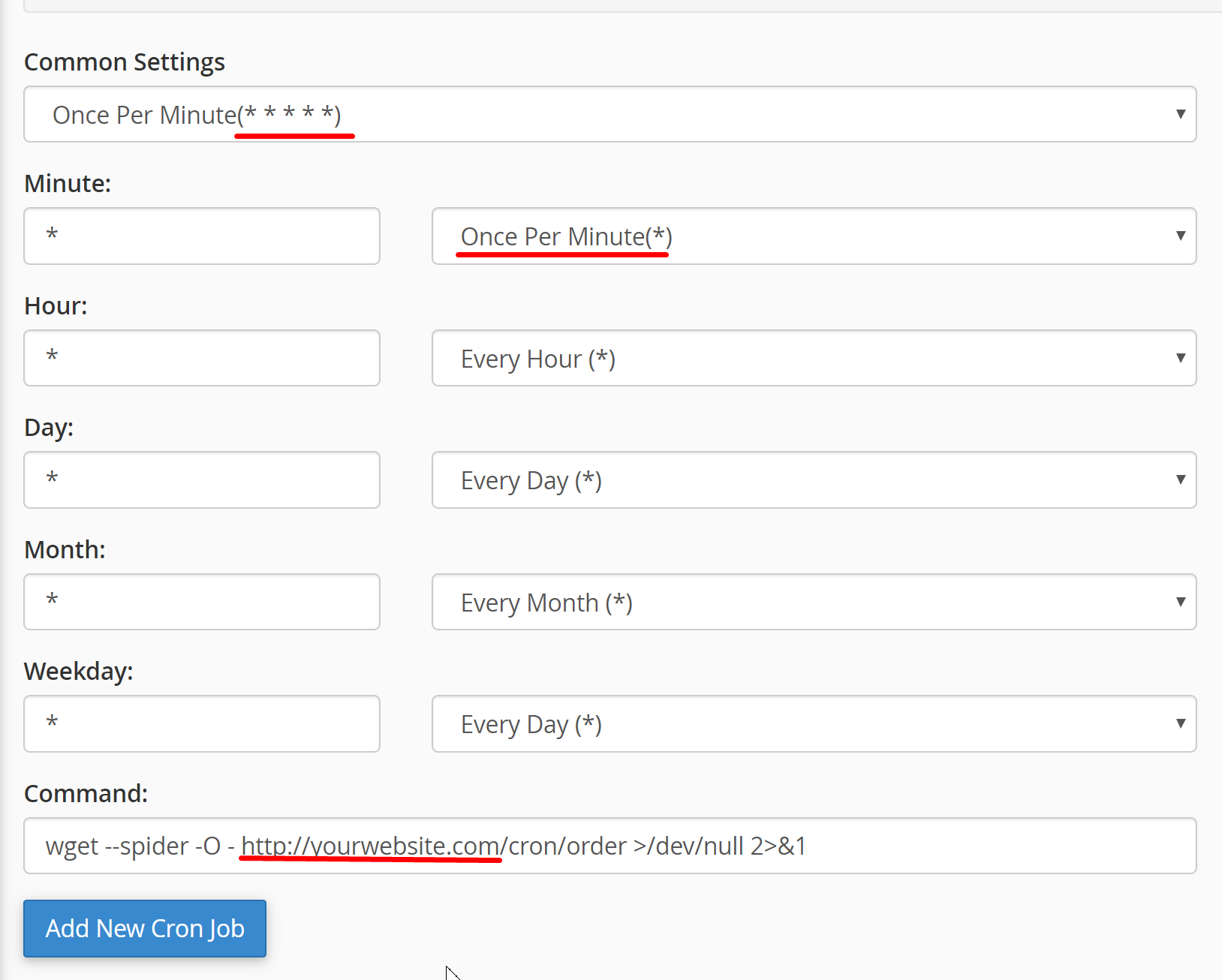
- Note:
- If your hosting doesn't support cron task, you should consider to migrate to another hosting or use crontask from the third services. (For example:
wwww.easycron.com) - You have to replace
http://yourdomain.com/to your domain. Fox example if you've installed the script towww.example.com, In this case, cron URL will bewww.example.com/cron/status
Add category#back to top
Admin Panel is completely dynamic, so you can add/update categories.
Guide Steps:
- Log into admin, Go to Category
- Click add new.
- Write Name of Category, description and Status which is active by default, choose sort number etc
- When you want to deactivate Service, just make status deactive.
- Click Save button
Add Servvice#back to top
Admin Panel is completely dynamic, so you can add/update services.
Guide Steps:
- Log into admin, Go to Service
- Click add new.
- Write Name of Service, description and Status which is active by default, choose sort number etc
- Price Per Single item. Ex: price for 1 Like = 0.01 etc
- Minimum quantity - Ex: 100
- Maximum quantity - Ex: 3000
- Click Save button
Paypal Integration #back to top
Once testing is done and the payment process working properly, follow the below steps to make Paypal payment gateway live.
Guide Steps:
- Login to your Paypal account and navigate to the My Apps & Credentials page.
- Collect PayPal API Client ID and Client Secret from Live Data.
- Copy and paste PayPal API Client ID and Client Secret to Setting page
- Click Save button
Support Desk #back to top
- * Responding to questions or problems regarding the item and its features
- * Fixing bugs and reported issues
- * Providing updates to ensure compatibility with new software versions
- * Customization and installation services
- * Support for third party software and plug-ins
If you have any queries, please feel free to contact me at: [email protected]
Version History (Changelog) #back to top
Once again, thank you so much for purchasing this theme. As I said at the beginning, I'd be glad to help you if you have any questions relating to this theme. No guarantees, but I'll do my best to assist.
Changelog
Version 1.0 – Otc 10, 2019
-----------------------------------------------------------------------------------------
- Initial Release
FAQ - Frequently Asked Questions #back to top
Comming soon